Update User/Company assignments to tools in Stakeholder Master
Overview
Stakeholder groups like AE FIRM, Trade Companies are populated from P3 schedule in fcehome.intel.com every Monday. While other Stakeholder Group that include user groups and company groups like AE Design Lead, Tool Owner, AC, PM, Trade user groups etc can be manually assigned in fcehome.intel.com. Admins can also update and assign AE Firm and Trade company in fcehome.intel.com manually.
These groups then get auto-populated in fceconnect when creating ROD, DAC, SDD or DCR.
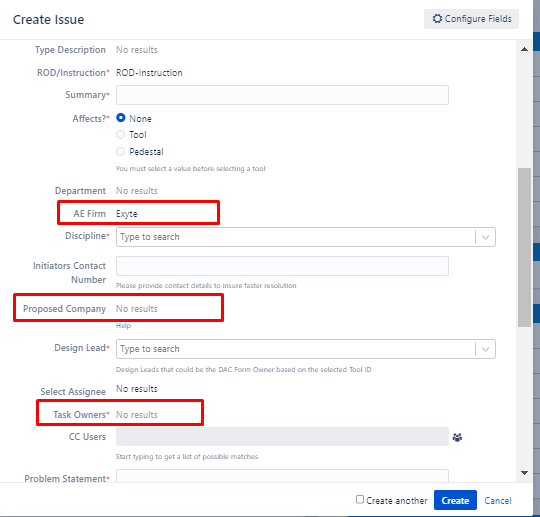
However, user will have the option to update these groups from within fcehome to reflect the updated values in ROD, DAC, SDD and DCR.
Objective
The objective of this document to provide steps for the user to update users and companies assigned to the tools that are coming from P3 schedule. The values updated here will reflect latest values on FCE Connect.
User must also update the values in P3 schedule so that both P3 schedule and fcehome stakeholders are in sync.
Training Video
Steps
Go to https://fcehome.intel.com . Here click on “Stakeholder Master” at the top of the page. Now, click on “Update Stakeholders” . Once on update stakeholder screen, follow the steps below to make updates:
-
Select “Project”: Select the parent “Project” from the dropdown such as F34,RA-D1,Ocotillo, Rio Rancho etc.
-
Select “Design Start Date Range”: This is an optional dropdown where you can select the range for design start date for tools. Ideally you should select “Include All” to view all the tools within the project. By default it displays the tools after last 1 month only.
-
Select “Select Stakeholder”: Select the “Stakeholder Group” that you want to update. Find the complete Roles as per Project with Permission to Update Groups as per the project towards the end.
-
Select Tools in Grid: Now once the grid has populated, select one or more tools through checkbox. Alternatively, you can also filter tools in the grid.
-
Select values in Side form: A side form will appear. Here select one or more values.
-
Append, Remove ,Replace Buttons: Once the values has been selected in the step 5, you have 3 options:
-
Append: Assigns one or more users to the tool. It retains the already assigned users to the tools.
-
Remove: Removes one or more users from the tool.
-
Replace: It replaces the already assigned users to the tool with the ones selected in side form.
-
In case of Company, only “Replace” works. You cannot append or remove company from the tool.
Use the grid filter to search for the tools that you need to update and select one or more tools using the selection check box.
Design Filter Range can be increased or decreased to display tools after last 3 months, 6 months or all. By default it displays tools that have design start date after the last one month.
Roles Ownership as per Project with Permission to Update Groups
F34 (Ireland)
| Groups | Group Type | Primary Ownership to Update | Support Role | |
|---|---|---|---|---|
| 1. | AE Design Lead | User | AE Administrator | Stakeholder Admin |
| 2. | AE Firm | Company | AE Administrator | PM, Stakeholder Admin |
| 3. | Area Coordinator | User | Area Coordinator | Stakeholder Admin |
| 4. | CMS CC | User | CMS CC, CMS PM | Stakeholder Admin |
| 5. | CMS PM | User | CMS CC, CMS PM | Stakeholder Admin |
| 6. | IQMT-Other | User | Area Coordinator | Stakeholder Admin |
| 7. | PM | User | PM | Stakeholder Admin |
| 8. | MC | User | MC | Stakeholder Admin |
| 9. | Tool Owner | User | Area Coordinator | Stakeholder Admin, AE Admin |
| 10. | Trade Architectural | Company | Trade Admin | Stakeholder Admin |
| 11. | Trade Architectural User | User | Trade Admin | Stakeholder Admin |
| 12. | Trade Electrical | Company | Trade Admin | Stakeholder Admin |
| 13. | Trade Electrical User | User | Trade Admin | Stakeholder Admin |
| 14. | Trade Mechanical | Company | Trade Admin | Stakeholder Admin |
| 15. | Trade Electrical User | User | Trade Admin | Stakeholder Admin |
| 16. | Trade Process | Company | Trade Admin | Stakeholder Admin |
| 17. | Trade Rigging | Company | Trade Admin | Stakeholder Admin |
| 18. | Trade Rigging User | User | Trade Admin | Stakeholder Admin |
Ocotillo
| Groups | Group Type | Roles Ownership with Permission to Update | |
|---|---|---|---|
| AE Design Lead | User | Stakeholder Admin, AE Administrator | |
| 2. | AE Firm | Company | Stakeholder Admin, AE Administrator |
| 3. | Area Coordinator | User | Stakeholder Admin, Area Coordinator |
| 4. | Tool Owner | User | Stakeholder Admin, AE Administrator, Area Coordinator, Tool Owner |
| 5. | Trade Architectural | Company | Stakeholder Admin |
| 6. | Trade Architectural User | User | Stakeholder Admin |
| 7. | Trade Electrical | Company | Stakeholder Admin |
| 8. | Trade Electrical User | User | Stakeholder Admin |
| 9. | Trade Mechanical | Company | Stakeholder Admin |
| 10. | Trade Electrical User | User | Stakeholder Admin |
| 11. | Trade Process | Company | Stakeholder Admin |
| 12. | Trade Process User | User | Stakeholder Admin |
| 13. | Trade Rigging | Company | Stakeholder Admin |
| 14. | Trade Rigging User | User | Stakeholder Admin |
RA-D1
| Groups | Group Type | Roles Ownership with Permission to Update | |
|---|---|---|---|
| AE Design Lead | User | Stakeholder Admin,, AE Administrator | |
| 2. | AE Firm | Company | Stakeholder Admin, AE Administrator |
| 3. | Area Coordinator | User | Stakeholder Admin, Area Coordinator |
| 4. | Tool Owner | User | Stakeholder Admin, AE Administrator, Area Coordinator, Tool Owner |
| 5. | Trade Architectural | Company | Construction Manager, Stakeholder Admin |
| 6. | Trade Architectural User | User | Stakeholder Admin |
| 7. | Trade Electrical | Company | Stakeholder Admin |
| 8. | Trade Electrical User | User | Stakeholder Admin |
| 9. | Trade Mechanical | Company | Stakeholder Admin |
| 10. | Trade Mechanical User | User | Stakeholder Admin |
| 11. | Trade Process | Company | Stakeholder Admin |
| 12. | Trade Process User | User | Stakeholder Admin |
| 13. | Trade Rigging | Company | Stakeholder Admin |
| 14. | Trade Rigging User | User | Stakeholder Admin |
Rio Rancho
| Groups | Group Type | Roles Ownership with Permission to Update | |
|---|---|---|---|
| AE Design Lead | User | Stakeholder Admin, AE Administrator | |
| 2. | AE Firm | Company | Stakeholder Admin, AE Administrator |
| 3. | Area Coordinator | User | Stakeholder Admin, Area Coordinator |
| 4. | Tool Owner | User | Stakeholder Admin, AE Administrator, Area Coordinator |
| 5. | Trade Architectural | Company | Construction Manager |
| 6. | Trade Architectural User | User | Stakeholder Admin |
| 7. | Trade Electrical | Company | Stakeholder Admin |
| 8. | Trade Electrical User | User | Stakeholder Admin |
| 9. | Trade Mechanical | Company | Stakeholder Admin |
| 10. | Trade Mechanical User | User | Stakeholder Admin |
| 11. | Trade Process | Company | Stakeholder Admin |
| 12. | Trade Process User | User | Stakeholder Admin |
| 13. | Trade Rigging | Company | Stakeholder Admin |
| 14. | Trade Rigging User | User | Stakeholder Admin |
| 15. | Trade Pedestal | Company | Stakeholder Admin |
Chandler
| Groups | Group Type | Roles Ownership with Permission to Update | |
|---|---|---|---|
| 1 | AE Design Lead | User | Stakeholder Admin, AE Administrator |
| 2 | AE Firm | Company | Stakeholder Admin, AE Administrator |
| 3 | Area Coordinator | User | Stakeholder Admin, Area Coordinator |
| 4 | Tool Owner | User | Stakeholder Admin, AE Administrator, Area Coordinator, Tool Owner |
| 5 | Trade Architectural | Company | Stakeholder Admin |
| 6 | Trade Architectural User | User | Stakeholder Admin |
| 7 | Trade Electrical | Company | Stakeholder Admin |
| 8 | Trade Electrical User | User | Stakeholder Admin |
| 9 | Trade Mechanical | Company | Stakeholder Admin |
| 10 | Trade Mechanical User | User | Stakeholder Admin |
| 11 | Trade Process | Company | Stakeholder Admin |
| 12 | Trade Process User | User | Stakeholder Admin |
| 13 | Trade Rigging | Company | Stakeholder Admin |
| 14 | Trade Rigging User | User | Stakeholder Admin |
| 15 | IE | User | Stakeholder Admin |
| 16 | Tice Engineer | User | Stakeholder Admin |
| 17 | Life Safety | User | Stakeholder Admin |
| 18 | EHS | User | Stakeholder Admin |
FAQ
FAQ-1| Tool is not there on Update Stakeholder?
Solution: Check that you have selected “Include All” in the second filter (Design Start Date).
FAQ-2| I do not have the user in the side form?
Solution: 1. First confirm that user is in the stakeholder application. To do this go to Users module and search the user. If user is not found, add user by following these steps .
2. Then check user has the relevant role within the project.